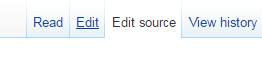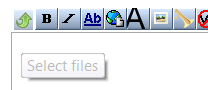Help/How-to-add-audio-files
How to add an audio MP3 file to the text of a lesson?
AUDIO PLAYER
When writing a lesson to learn a language, it is cool to be able to add, next to a word, a small MP3 player to hear the pronunciation of that word.
Better an example than a long explanation:
Alligator
UPLOAD AN AUDIO FILE
Once your audio file is created, you can add it on your wiki page.
PLease note that it is not yet possible to add a file with the Edit tab (Visual Editor).
You have to edit your page with the Wiki code editor (Edit source tab).
- Click on the Edit source tab.
- Click the button (small green arrow)
- Select the file from your computer
- Click the Upload this file link
ADD THE CODE IN THE PAGE
If the name of your file is test.mp3, use the following code:
<player>test.mp3</player>
CREATE YOU OWN AUDIO FILE
The format for your audio files MUST be .MP3.
To create your own MP3 file, the simpliest is to use your smartphone. Create a voice memo thanks to your favorite application. Then, send it to yourself attached to an e-mail.
If you are using a Iphone, you need to convert the file to a readable format. Here is how to:
Convert Iphone voice memos ONLINE (m4a to mp3)
You can use this free online converter:
http://online-audio-converter.com/
Convert Iphone voice memos to MP3 in Itune (m4a to mp3)
Check this tutorial: