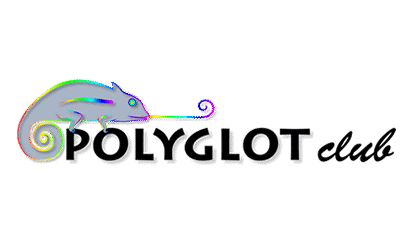H1: How to delete posts on Instagram permanently or to be restored later
People change, and you may think now your old photos and videos are not as bright and genius as you thought before.
Speaking of geniuses, you may also not like photos and videos of other users.
Keep reading, and you will know how to delete posts on Instagram from your profile.
H2: How to remove photos and videos from your profile
You can delete or archive a post.
After that, it will be removed from your Insta page, but still will be stored in your account.
If you want to remove them from your account completely, you have to tap some more times.
H3: Deleting posts from your Instagram account in the app
First, let’s look at how to delete photos and videos.
Tap the three dots. Choose Delete.
Choose Delete once again to confirm the deleting.
After that, a post goes to Recently Deleted in your account.
It will be there for 30 days, after that it will disappear from your Instagram forever.
H4: Removing content from Recently Deleted
You don’t have to wait for the 30 days, delete a post from Recently Deleted manually, if you are sure of your decision.
Open the account settings.
Choose Settings.
Go to the Account.
Open Recently Deleted. Choose a post.
Tap the three dots. Choose Delete.
Choose Delete again.
Now your post has been removed from your Instagram permanently.
H3: Deleting photo and videos from a computer
You can remove posts from your profile page on the Instagram website so that users won’t see them.
These photos and videos will be stored in Recently Deleted.
There is no such section on the website, that’s why you have to delete them there in the app.
Read how to do this above.
Or you can wait for 30 days before they will be automatically removed.
Here is how you delete posts on Instagram:
Tap the three dots. Choose Delete.
H3: Archiving your content
We recommend that you archive your content instead of deleting it.
You are not limited in the number of photos and videos you can archive.
And you can always get them back to your Instagram page.
Here is how you can archive you photo or video on Instagram:
Tap the three dots.
Choose Archive.
H4: Removing posts from Archive
Posts stay in the Archive unless you delete them.
To remove an Instagram post from there, you:
Open account settings.
Choose Archive. Choose a post.
Tap the three dots. Choose Delete. Tap Delete.
But there is more.
Instagram really cares about your content.
When you remove a post from the Archive, it goes to Recently Deleted.
That’s why you have to go there and delete it yourself to get rid of it permanently.
We wrote how to do it at the beginning of the article.
H3: Remove other’s photo or video with your tag
If you haven’t changed the default settings, any user can tag you on any of their photos.
You can see them in the Tagged tab on your IG page.
And you may not like what you see.
You can delete your tag and hide the post from your Instagram page.
Open it from the Tagged tab and follow the instructions.
Tap the three dots.
Choose Tag Options…
If you want to delete an Instagram post from your profile and the tag from the user’s photo, you should choose Remove Me From Post.
If you want to remove the post from the profile page, but save the tag on the photo, you should choose Hide From My Profile.
If you don’t want people tag you on photos and videos without your permission, change the settings.
You can do this from any Instagram post, where you are tagged. Tap Edit.
Tap the button near Manually Approve Tags.
When it’s blue, your tag won’t appear on a photo or video unless you confirm it.
H3: Removing all posts on Instagram from your profile using online services
If you decide to change the style or topic of your p[age, it will take a long time to delete all photos and videos one by one.
There is no feature in the app for deleting all your content at once.
That’s why you have to approach additional services.
Websites in the top search results for deleting multiple posts on Instagram offer third-party apps and services.
Not only don’t we recommend them, we also advise not using them.
You have to sign up with your IG account in them.
That’s not safe, you may be hacked.
Use Creator Studio instead of the third-party apps.
This is a free service of the Meta company which owns Instagram.
It means using it is safe.
We wrote about where to start here.
Only users with Professional accounts can use Creator Studio.
We wrote how to switch to it here.
After you deleted your content from Instagram, you can make your account private again.
When you have linked your Instagram account in Creator Studio, you can delete multiple photos and videos from Instagram.
Switch to the Instagram section.
Go to Posts in the Content Library section.
Put ticks in the boxes near the content you want to delete. Tap Delete.
Tap Delete once again.
When you delete an Instagram post, Creator Studio says you won’t be able to recover them.
In fact, they go to Recently Deleted. Read ho
 English
English November 2021
November 2021
 Vote now!
Vote now!  English
English