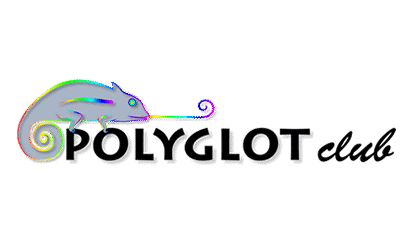Do not neglect any track!
See all summary
1.
Restart the box
A simple restart of the box can sometimes be enough to put everything in order.
Most current models have an On / Off button.
Enlist the help of Windows
The operating system provides an option to repair a network connection in three clicks.
Sometimes this manipulation restores the connection, but this is rare. 3.
Check the Ethernet cable
enlarge
You are able to connect Wi-Fi, but not Ethernet?
Unless it is the connection to your PLC kit.
Whatever the reason, check all physical connections between your PC and the box.
You can also check the proper functioning of the network card by going to the Start menu.
Click Control Panel, then System and Security.
In the window that appears, click Device Manager under System.
Reinstall drivers is necessary.
PC sees it the box?
enlarge
Go to the Network Browser.
If the network icon does not appear on the desktop of your PC, right-click on the desktop, click Personalize, then in the window that appears, select Change desktop icons, then select Network under the The title Desktop Icons.
You can then double-click the Network icon on your desktop.
A window opens, displaying your icons and ordis box connected to it.
Your box does not appear?
The lack of connection may be related to a failure of your router or your ISP's network.
These dips are common, so wait a bit before sounding the alarm. 6.
Choose your DNS server
Internet light your box may well be green, you can not open a website.
This is probably due to DNS (domain name system) of your ISP.
Once you enter the site name in the browser bar, it is automatically converted by the computer IP address using the DNS server from your ISP.
Which may experience failures.
But you can use other DNS servers such as those offered by OpenDNS or GoogleDNS.
Choose in the Windows Start menu, Control Panel.
Click Network and Internet, then Network and Sharing Center, then Local Area Connection.
In the window that appears, click Properties.
Properties window LAN connection opens, select Internet Protocol Version 7 (TCP/IPv4), click Properties again.
Enter the location of the preferred DNS server and alternate DNS server numbers indicated by the selected service or to Open DNS: 208.67.222.222 then 208.67.220.200.
Finally confirm with OK. 7.
Refresh the DNS resolver cache
Drain and refresh the DNS cache may be sufficient to find a connection to certain websites.
On Windows 7, type cmd in the search box on the Start menu to get the Command Prompt window.
Type ipconfig / flushdns.
Confirm with Enter.
Windows will confirm that the DNS resolver cache has been emptied. 8.
Beware settings Freebox V5
A user of the Freebox V5 from moving into a new apartment had to dig a little brains to realize that the Freebox V5 did not keep the settings.
Result: one device could connect at once.
 English
English February 2013
February 2013
 100% GOOD (1 votes)
100% GOOD (1 votes)  English
English