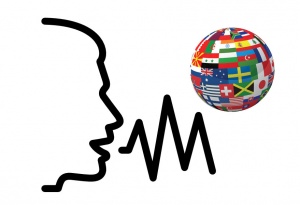Language/Multiple-languages/Culture/How-to-use-SR-and-TTS-on-Windows
Speech Recognition and Text-To-Speech are helpful tools to train your pronunciation and listening. However, people may be confused about how to get them on Windows.
If you are using Windows 7
You can download language engines from the following link and install
https://www.microsoft.com/en-us/download/details.aspx?id=27224
Then install a platform
https://www.microsoft.com/en-us/download/details.aspx?id=27225
In installdir\Bin\, you can find two files - Dictpad.exe and TTSAppVB.exe, which are SR and TTS respectively. You can also use other free TTS programs with more functions, such as Balabolka.
If you want to change the language SR recognises, you have to download Multiple User Interface Language Packs through Windows Update, and switch Windows interface to that language. Also note that only English, French, Spanish, German, Japanese, Simplified Chinese, Traditional Chinese are supported.
If you are using Windows 10
You can click Start (Windows icon) → Settings → Time & language → Region & language → Add a language, select the one you would like, and click "Options" of the language, then click “Download” below “Speech”.
SR can be found as Windows Speech Recognition, TTS can be found as Narrator. Many people don't like Narrator because it's noisy and complicated, even though it supports mobile versions. Then a new platform is required, as the second step in Windows 7.
If you want to change the language SR recognises, go to Start (Windows icon) → Settings → Time & language → Speech, and select your “Speech language”.