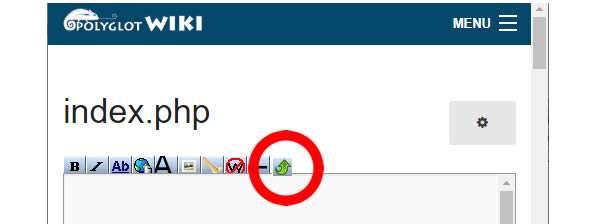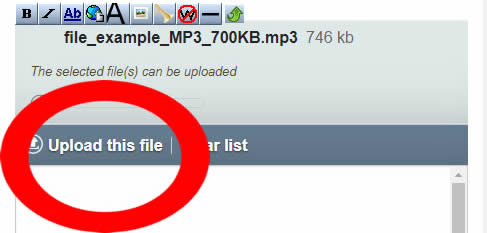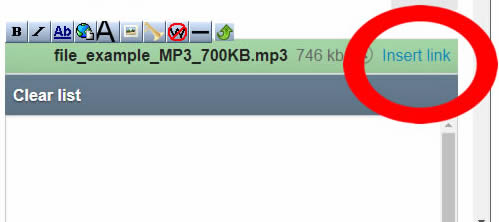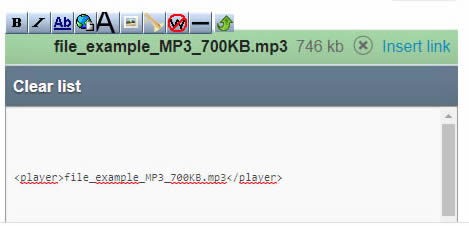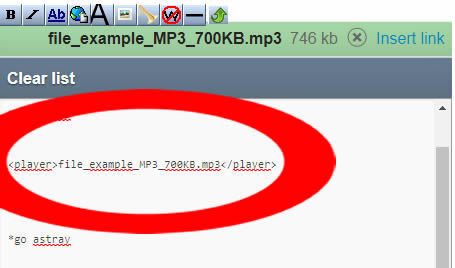Difference between revisions of "Help/How-to-add-audio-files"
< Help
Jump to navigation
Jump to search
| Line 56: | Line 56: | ||
==TIP: HOW TO CREATE YOU OWN AUDIO FILE == | ==TIP: HOW TO CREATE YOU OWN AUDIO FILE == | ||
#Just go on https://vocaroo.com/ | |||
#'''Record your voice''' buy clicking the red button | |||
#Click '''Save and Share''' | |||
#Click the '''Dowload button''' to save the MP3 file on your device | |||
<!-- | |||
The format for your audio files MUST be '''.MP3'''. | The format for your audio files MUST be '''.MP3'''. | ||
| Line 78: | Line 85: | ||
<youtube>Kg_L9EKBqqQ</youtube> | <youtube>Kg_L9EKBqqQ</youtube> | ||
--> | |||
Revision as of 18:59, 16 May 2020
How to add an audio MP3 file to the text of a lesson?
HOW DOES THE AUDIO PLAYER LOOK LIKE?
When writing a lesson to learn a language, it is cool, for example, to be able to add, next to a word, a small sound player to hear the pronunciation of that word.
Better an example than a long explanation:
Alligator
HOW TO INSERT AN AUDIO FILE INTO YOUR LESSON
Follow the steps below:
- 1. Click on the EDIT > Edit Source button at the top right corner of your lesson page.
- 2. Click the small green button:
- 3. Select one (or several) sound file(s) from your computer. Possible extensions: .mp3 / .ogg / .wav
- 4. Click the Upload this file link and wait for the file(s) to upload
- 5. Click the Insert Link link
- 6. The Player code for your file will be inserted automatically into the page
- 7. Cut and Paste the code wherever you want the audio file player to appear in the page (still using the Edit Source editor)
- 8. Click the Save Changes button at the bottom of the page to save your whole page.
PLease note:
- It is not yet possible to add a file directely with the Action > Edit button (Visual Editor), you have to use the Code Editor (Action > Edit Source).
- You can add several sound files at once. Just select several files from your computer (step 3 above)
TIP: HOW TO CREATE YOU OWN AUDIO FILE
- Just go on https://vocaroo.com/
- Record your voice buy clicking the red button
- Click Save and Share
- Click the Dowload button to save the MP3 file on your device