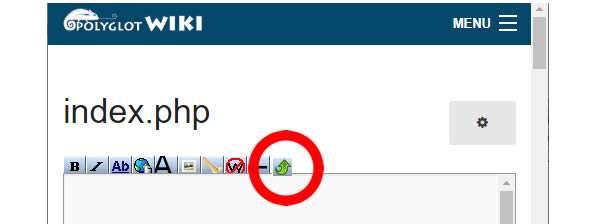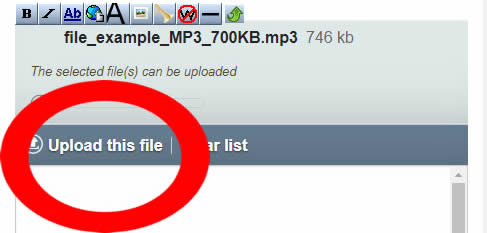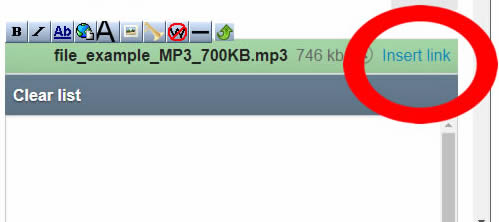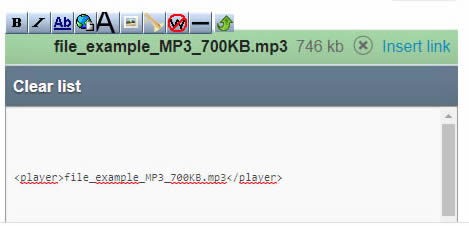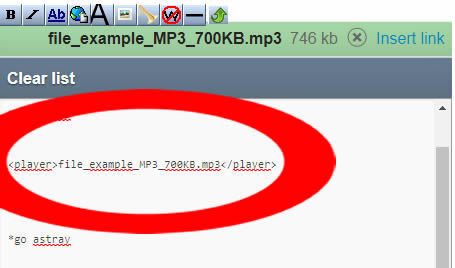Difference between revisions of "Help/How-to-add-audio-files"
| Line 14: | Line 14: | ||
*1. Click on the '''EDIT > Edit source''' button. | *1. Click on the '''EDIT > Edit source''' button. | ||
*2. Click the Select Files button: | *2. Click the Select Files button: | ||
[[File:msupload-button.jpg]] | [[File:msupload-button.jpg]] | ||
*3. Select the file from your computer | *3. Select the file from your computer | ||
*4. Click the '''Upload this file''' link | *4. Click the '''Upload this file''' link | ||
[[File:msupload-upload-file.jpg]] | [[File:msupload-upload-file.jpg]] | ||
*5. Click the '''Insert Link''' link | *5. Click the '''Insert Link''' link | ||
[[File:msupload-insert-link.jpg]] | [[File:msupload-insert-link.jpg]] | ||
*6. The code will be inserted automatically into the page | *6. The code will be inserted automatically into the page | ||
[[File:msupload-inserted.jpg]] | [[File:msupload-inserted.jpg]] | ||
*7. Cut and Paste the code wherever you want the audio file player to appear in the page (still using the Edit Source editor) | *7. Cut and Paste the code wherever you want the audio file player to appear in the page (still using the Edit Source editor) | ||
[[File:msupload-move-code.jpg]] | [[File:msupload-move-code.jpg]] | ||
| Line 37: | Line 44: | ||
PLease note: | PLease note: | ||
*It is not yet possible to add a file directely with the '''Action > Edit button''' (Visual Editor), you have to use the Code Editor ('''Action > Edit Source'''). | *It is not yet possible to add a file directely with the '''Action > Edit button''' (Visual Editor), you have to use the Code Editor ('''Action > Edit Source'''). | ||
*You can add several sound files at once. Just select several files from your computer (step 3 above) | *You can add several sound files at once. Just select several files from your computer (step 3 above) | ||
===ADD THE CODE IN THE PAGE (Edit Source Page)=== | ===ADD THE CODE IN THE PAGE (Edit Source Page)=== | ||
Revision as of 14:21, 28 April 2020
How to add an audio MP3 file to the text of a lesson?
HOW DOES THE AUDIO PLAYER LOOK LIKE?
When writing a lesson to learn a language, it is cool, for example, to be able to add, next to a word, a small MP3 player to hear the pronunciation of that word.
Better an example than a long explanation:
Alligator
HOW TO INSERT AN AUDIO FILE INTO YOUR LESSON
- 1. Click on the EDIT > Edit source button.
- 2. Click the Select Files button:
- 3. Select the file from your computer
- 4. Click the Upload this file link
- 5. Click the Insert Link link
- 6. The code will be inserted automatically into the page
- 7. Cut and Paste the code wherever you want the audio file player to appear in the page (still using the Edit Source editor)
PLease note:
- It is not yet possible to add a file directely with the Action > Edit button (Visual Editor), you have to use the Code Editor (Action > Edit Source).
- You can add several sound files at once. Just select several files from your computer (step 3 above)
ADD THE CODE IN THE PAGE (Edit Source Page)
If the name of your file is test.mp3, you have to type the following code:
<player>test.mp3</player>
Still inside the Edit Code page, type this code into the page and click on Save Changes.
TIP: HOW TO CREATE YOU OWN AUDIO FILE
The format for your audio files MUST be .MP3.
To create your own MP3 file, the simpliest is to use your smartphone. Create a voice memo thanks to your favorite application. Then, send it to yourself attached to an e-mail.
If you are using a Iphone, you need to convert the file to a readable format. Here is how to:
Convert Iphone voice memos ONLINE (m4a to mp3)
You can use this free online converter:
http://online-audio-converter.com/
Convert Iphone voice memos to MP3 in Itune (m4a to mp3)
Check this tutorial: