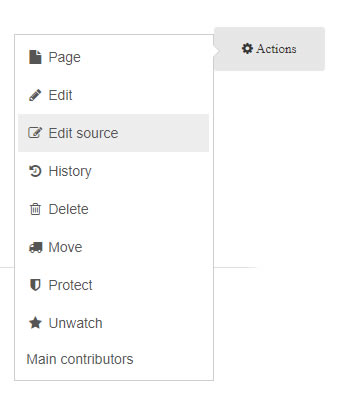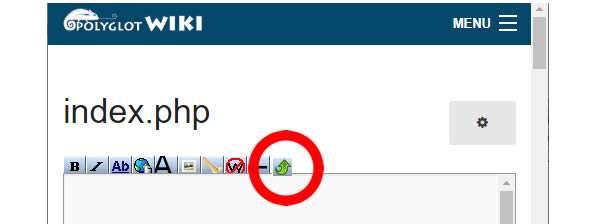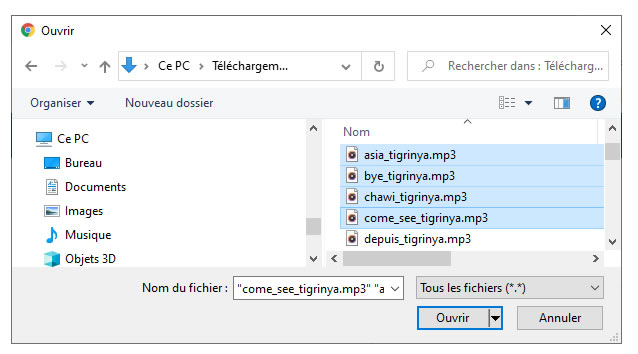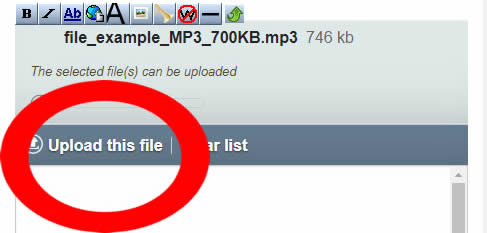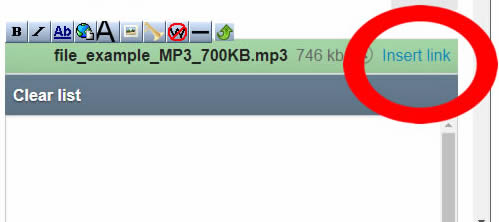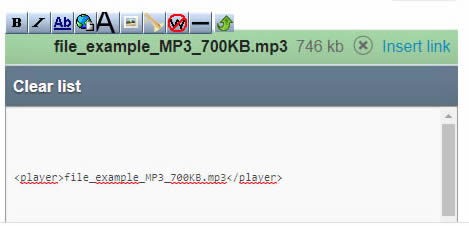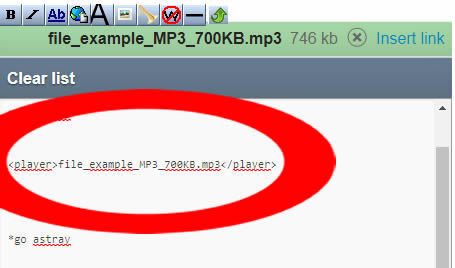Difference between revisions of "Help/How-to-add-audio-files"
< Help
Jump to navigation
Jump to search
| (68 intermediate revisions by the same user not shown) | |||
| Line 1: | Line 1: | ||
<div class="pg_page_title">How to add a sound file in a lesson</div> | |||
== | __TOC__ | ||
When writing a lesson to learn a language | ==How does the sound player look like?== | ||
When writing a lesson to learn a language, it is cool, for example, to be able to add, next to a word, a small sound player to hear the pronunciation of that word. | |||
Better an example than a long explanation: | |||
[[File:alligator.png]] | [[File:alligator.png]] | ||
| Line 11: | Line 12: | ||
<player>alligator-english.mp3</player> | <player>alligator-english.mp3</player> | ||
==How to create your own sound file== | |||
#Just go to https://vocaroo.com/ | |||
#'''Record your voice''' by clicking the red button | |||
#Click '''Save and Share''' | |||
#Click the '''Dowload button''' to save the MP3 file on your device | |||
<!-- | |||
The format for your audio files MUST be '''.MP3'''. | |||
=== | To create your own MP3 file, the simpliest is to use your smartphone. Create a voice memo thanks to your favorite application. Then, send it to yourself attached to an e-mail. | ||
If you are using a Iphone, you need to convert the file to a readable format. Here is how to: | |||
===Convert Iphone voice memos ONLINE (m4a to mp3)=== | |||
You can use this free online converter: | |||
http://online-audio-converter.com/ | |||
===Convert Iphone voice memos to MP3 in Itune (m4a to mp3)=== | |||
Check this tutorial: | |||
<youtube>Kg_L9EKBqqQ</youtube> | <youtube>Kg_L9EKBqqQ</youtube> | ||
== | --> | ||
==How to insert a sound file in your lesson== | |||
Follow the steps below: | |||
*'''1.''' Once on your lesson's page, click on the button '''ACTIONS > Edit Source ''' at the top right corner of the page (like on the picture below). | |||
<hr> | |||
[[File:wiki_actions_button.jpg]] | |||
<hr> | |||
*'''2.''' Click the small green button: | |||
<hr> | |||
[[File:msupload-button.jpg]] | |||
<hr> | |||
*'''3.''' Select one (or several) sound file(s) from your computer. '''Possible extensions: .mp3 / .ogg / .wav'''. To select several files, use CTR + click (on Windows). Click the "OPEN" button. | |||
<hr> | |||
[[File:wiki_actions_select_files.jpg]] | |||
<hr> | |||
*'''4.''' Click the '''Upload this file''' link and wait for the file(s) to upload | |||
<hr> | |||
[[File:msupload-upload-file.jpg]] | |||
<hr> | |||
*'''5.''' Click the '''Insert Link''' link | |||
<hr> | |||
[[File:msupload-insert-link.jpg]] | |||
<hr> | |||
*'''6.''' The Player code for your file will be inserted automatically into the page | |||
<hr> | |||
[[File:msupload-inserted.jpg]] | |||
<hr> | |||
*'''7.''' Cut and Paste the code wherever you want the audio file player to appear in the page (still using the Edit Source editor) | |||
<hr> | |||
[[File:msupload-move-code.jpg]] | |||
<hr> | |||
*'''8.''' Click the '''Save Changes''' button at the bottom of the page to save your whole page. | |||
PLease note: | |||
* | *It is not yet possible to add a file directely with the '''ACTIONS > Edit button''' (Visual Editor), you have to use the Code Editor ('''ACTIONS > Edit Source'''). | ||
* | *You can add several sound files at once. Just select several files from your computer: use CTR + click (on Windows) (See step 3 above) | ||
Latest revision as of 01:20, 30 January 2022
How to add a sound file in a lesson
How does the sound player look like?[edit | edit source]
When writing a lesson to learn a language, it is cool, for example, to be able to add, next to a word, a small sound player to hear the pronunciation of that word.
Better an example than a long explanation:
Alligator
How to create your own sound file[edit | edit source]
- Just go to https://vocaroo.com/
- Record your voice by clicking the red button
- Click Save and Share
- Click the Dowload button to save the MP3 file on your device
How to insert a sound file in your lesson[edit | edit source]
Follow the steps below:
- 1. Once on your lesson's page, click on the button ACTIONS > Edit Source at the top right corner of the page (like on the picture below).
- 2. Click the small green button:
- 3. Select one (or several) sound file(s) from your computer. Possible extensions: .mp3 / .ogg / .wav. To select several files, use CTR + click (on Windows). Click the "OPEN" button.
- 4. Click the Upload this file link and wait for the file(s) to upload
- 5. Click the Insert Link link
- 6. The Player code for your file will be inserted automatically into the page
- 7. Cut and Paste the code wherever you want the audio file player to appear in the page (still using the Edit Source editor)
- 8. Click the Save Changes button at the bottom of the page to save your whole page.
PLease note:
- It is not yet possible to add a file directely with the ACTIONS > Edit button (Visual Editor), you have to use the Code Editor (ACTIONS > Edit Source).
- You can add several sound files at once. Just select several files from your computer: use CTR + click (on Windows) (See step 3 above)