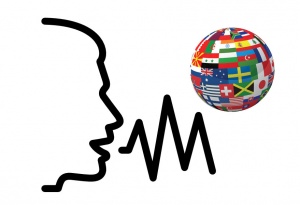Difference between revisions of "Language/Multiple-languages/Culture/How-to-use-SR-and-TTS-on-Windows"
| Line 17: | Line 17: | ||
https://www.microsoft.com/en-us/download/details.aspx?id=27224 | https://www.microsoft.com/en-us/download/details.aspx?id=27224 | ||
For TTS, there is an executable that is not easy to use. Install and use Balabolka instead: | |||
http://www.cross-plus-a.com/balabolka.htm | http://www.cross-plus-a.com/balabolka.htm | ||
Revision as of 09:41, 24 January 2019
Speech Recognition and Text-To-Speech are helpful tools to train your pronunciation and listening (but don't expect them to be always correct).
However, people may be confused about how to get them on Windows.
Windows 7
Microsoft Speech Platform
You need Microsoft Speech Platform Runtime (if your computer is 64 bits, choose x64; if your computer is 32 bits, choose x86):
https://www.microsoft.com/en-us/download/details.aspx?id=27225
And install SR and TTS voices (the codes are ISO 639-1 and ISO 3166-1):
https://www.microsoft.com/en-us/download/details.aspx?id=27224
For TTS, there is an executable that is not easy to use. Install and use Balabolka instead:
http://www.cross-plus-a.com/balabolka.htm
In Balabolka, click on “Microsoft Speech Platform” tab, and select the voice. Input something and click on the little play button, enjoy.
To use SR, go to Start (Windows icon) → All programs → Accessories → Ease of Access → Windows Speech Recognition.
Windows 10
SAPI 5
You can click Start (Windows icon) → Settings → Time & language → Region & language → Add a language, select the one you would like, and click "Options" of the language, then click “Download” below “Speech”. It may requires a reboot.
You can find TTS in Narrator. Narrator is not easy to use, while Balabolka can do the job better:
http://www.cross-plus-a.com/balabolka.htm
In Balabolka, click on “SAPI 5” tab, and select the voice. Input something and click on the little play button, enjoy.
SR can be found as Windows Speech Recognition.
If you want to change the language SR recognises, go to Start (Windows icon) → Settings → Time & language → Speech, and select your “Speech language”.