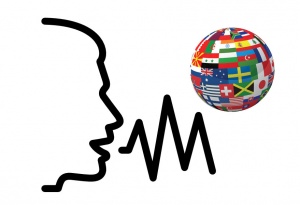Difference between revisions of "Language/Multiple-languages/Culture/How-to-use-SR-and-TTS-on-Windows"
| Line 1: | Line 1: | ||
Speech Recognition and Text-To-Speech are helpful tools to train your pronunciation. However, people may be confused about how to get them on Windows. | [[File:speach-recognition-polyglot-club.jpg|thumb|none]] | ||
'''Speech Recognition''' and '''Text-To-Speech''' are helpful tools to train your pronunciation. However, people may be confused about how to get them on Windows. | |||
== If you are using Windows 7 == | == If you are using Windows 7 == | ||
Revision as of 15:45, 19 July 2017
Speech Recognition and Text-To-Speech are helpful tools to train your pronunciation. However, people may be confused about how to get them on Windows.
If you are using Windows 7
You can download language engines from the following link and install
https://www.microsoft.com/en-us/download/details.aspx?id=27224
Then install a platform
https://www.microsoft.com/en-us/download/details.aspx?id=27225
In installdir\Bin\, you can find two files - Dictpad.exe and TTSAppVB.exe, which are SR and TTS respectively. You can also use other free TTS programs with more functions, such as Balabolka.
If you are using Windows 10
You can press WinKey, then select Settings → Time & language → Region & language → Add a language, select the one you would like, and click "Options" of the language, then click “Download” below “Speech”.
SR can be found as Windows Speech Recognition, TTS can be found as Narrator. Many people don't like Narrator because it's noisy and complicated, even though it supports mobile versions. Then a new platform is required, as the second step in Windows 7. If you want to change the language SR recognises, go to Settings → Time & language → Speech, and select your “Speech language”.