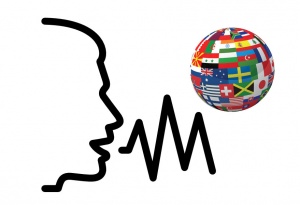Language/Multiple-languages/Culture/How-to-use-SR-and-TTS-on-Windows
Speech Recognition and Text-To-Speech are helpful tools to train your pronunciation and listening (but don't expect them to be always correct).
However, people may be confused about how to get them on Windows.
If you want to use TTS, you can download Balabolka first:
http://www.cross-plus-a.com/balabolka.htm
Once you have a firm grasp on this lesson, these related areas might be worth investigating: Difficulties of languages, Numeration Tutorial, Internet Vocabularies & Best Guitarists.
Online[edit | edit source]
For TTS, you can open Balabolka, click on Tools → Use Online TTS Service, you can save sound files.
For SR, you can try the two sites mentioned in https://polyglotclub.com/wiki/Language/Multiple-languages/Culture/Internet-resources-for-polyglots#Speech_Recognition.
Offline[edit | edit source]
Before Windows Vista: Microsoft Speech Platform[edit | edit source]
You need Microsoft Speech Platform Runtime (if your computer is 64-bit, choose x64; if your computer is 32-bit, choose x86):
https://www.microsoft.com/en-us/download/details.aspx?id=27225
And install SR and TTS voices (the codes are ISO 639-1 and ISO 3166-1):
https://www.microsoft.com/en-us/download/details.aspx?id=27224
To use TTS, click on Start → All programs → Accessories → Ease of Access → Narrator. Narrator is not easy to use, while Balabolka can do the job better.
In Balabolka, click on the tab “Microsoft Speech Platform”, select the voice. Input something and click on the little play button, enjoy.
To use SR, click on Start → All programs → Accessories → Ease of Access → Windows Speech Recognition.
To uninstall any of this, click on Start → Accessories → System Tools → Control Panel → All Control Panel Items → Programs and Features, select and click on “Uninstall”.
Windows Vista and next off: SAPI 5[edit | edit source]
Click on Windows icon → gear icon (Settings) → Time & language → Language (or Region & language) → Add a preferred language (or Add a language), select the one you would like, see if it has TTS or SR support, click on “Next”, select TTS and SR and click on “install” (or click on “Options” of the language, then click on “Download” below “Speech”). It may requires a reboot but the up-to-date Windows 10 doesn't.
You can find TTS in Narrator. Narrator is not easy to use, while Balabolka can do the job better.
In Balabolka, click on the tab “SAPI 5”, select the voice. Input something and click on the little play button, enjoy.
SR can be found as Windows Speech Recognition.
If you want to change the language SR recognises, click on Windows icon → gear icon (Settings) → Time & language → Speech, select your “Speech language”.
To uninstall any of this, click on Windows icon → gear icon (Settings) → Time & language → Region & language, select the language, click on “Options”, select the item and uninstall.
Extra: SAPI 5 on Linux (and probably also any BSD)[edit | edit source]
https://github.com/mjakal/sapi5_on_linux
Wine is for running Windows programs. PlayOnLinux is a front-end of that. Balabolka is a TTS controller.
The SDK in this instruction is 5.1, which is outdated. The latest version is at https://www.microsoft.com/en-us/download/details.aspx?id=8279
Other Lessons[edit | edit source]
- Largest Retailing Websites around the World
- Techniques for learning languages
- IRFP in brief
- Regional Classic Video Games
- FLOSS programs with Anki support
- Most Famous Folk Songs
- What are the differences between Ukrainian and Russian
- Helpful Anki Shared Decks
- Cultural differences by country
- Best Guitarists